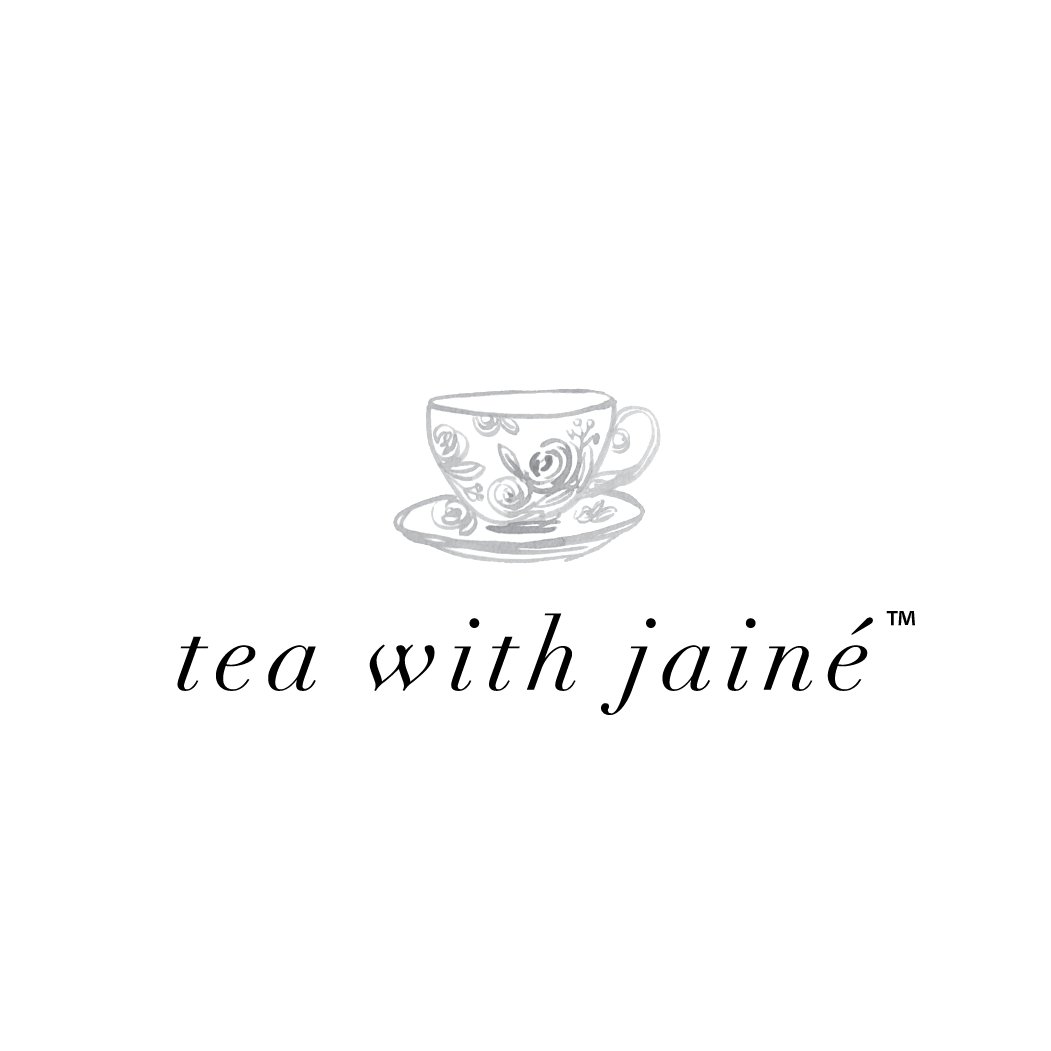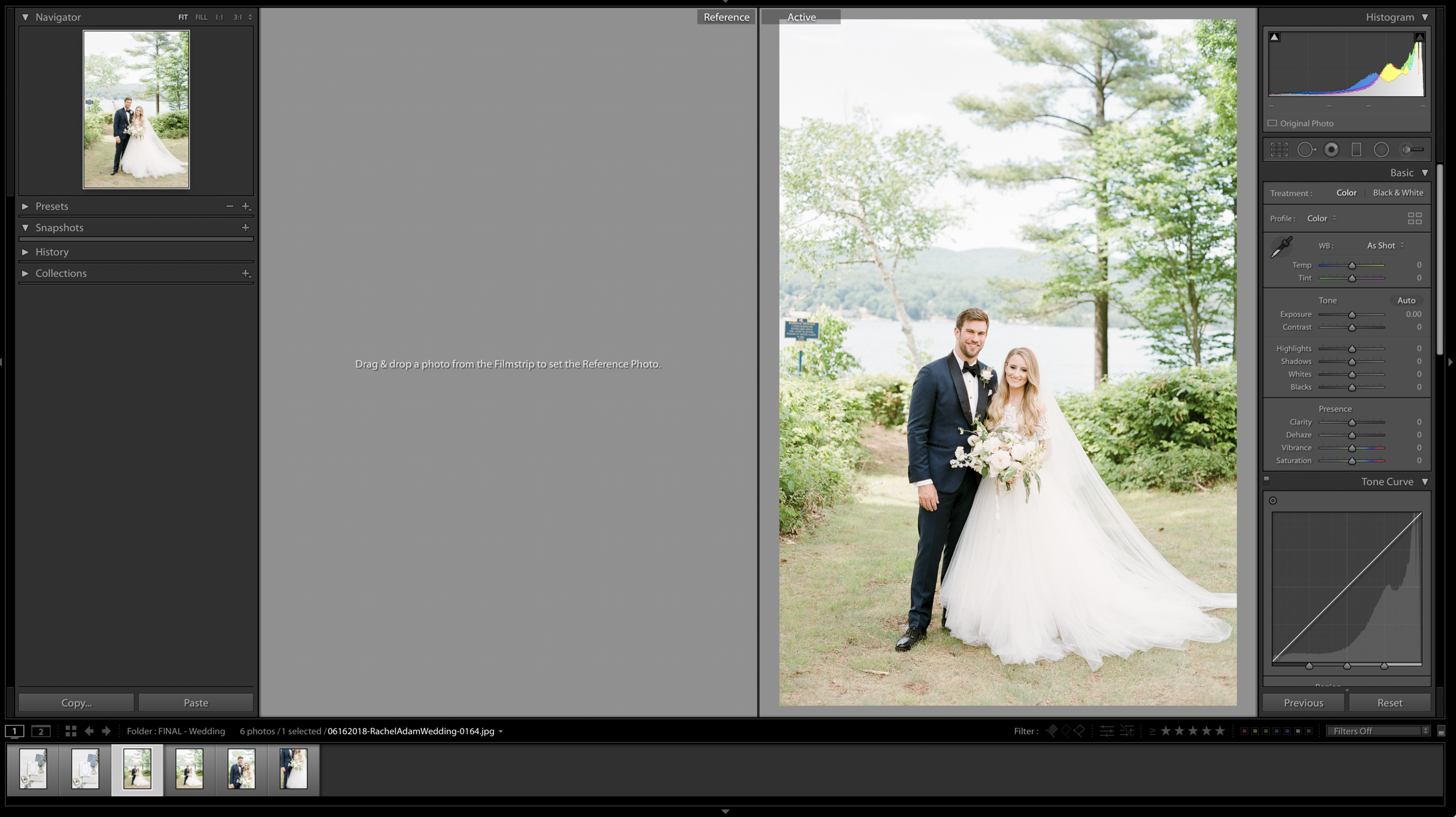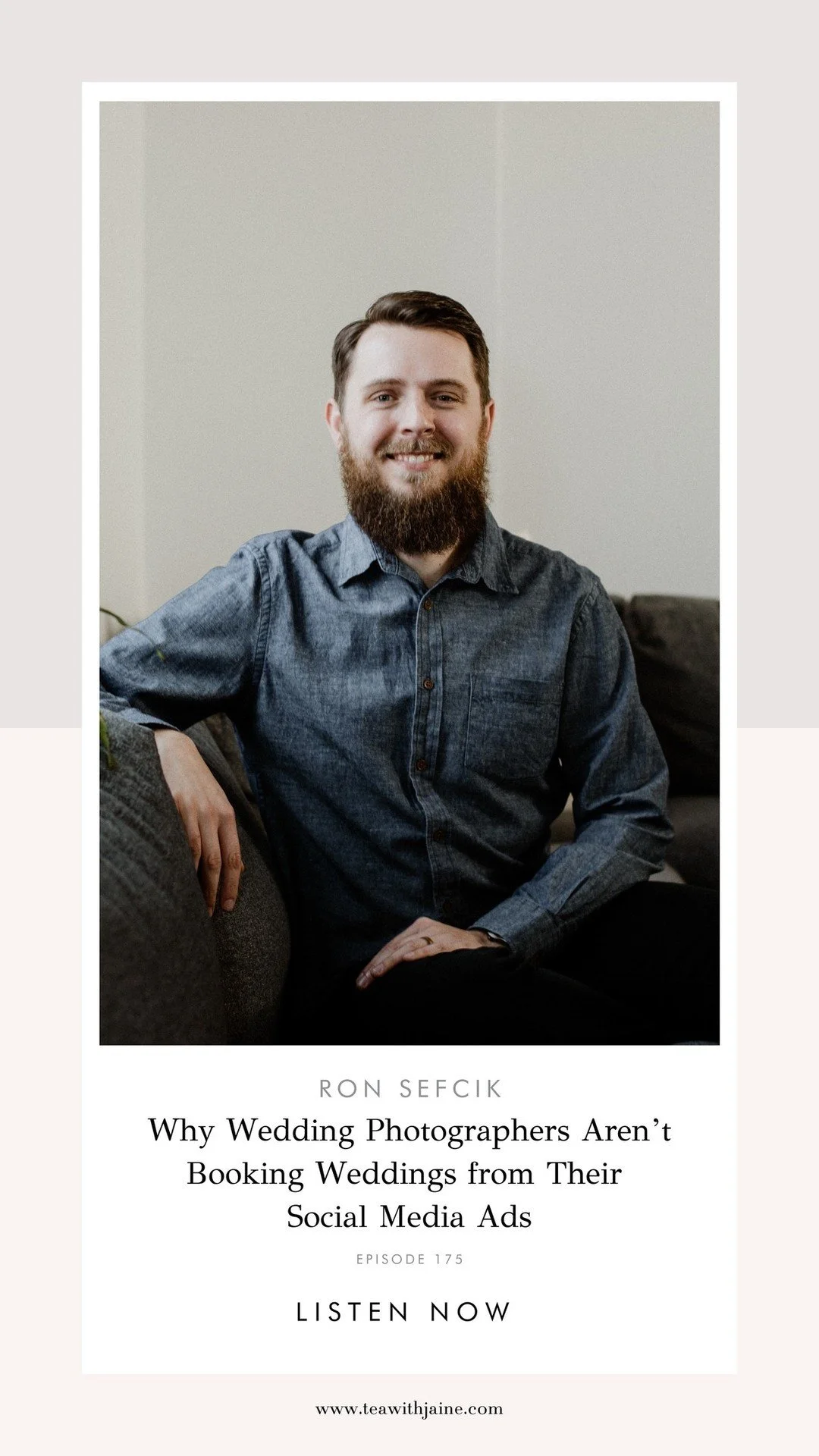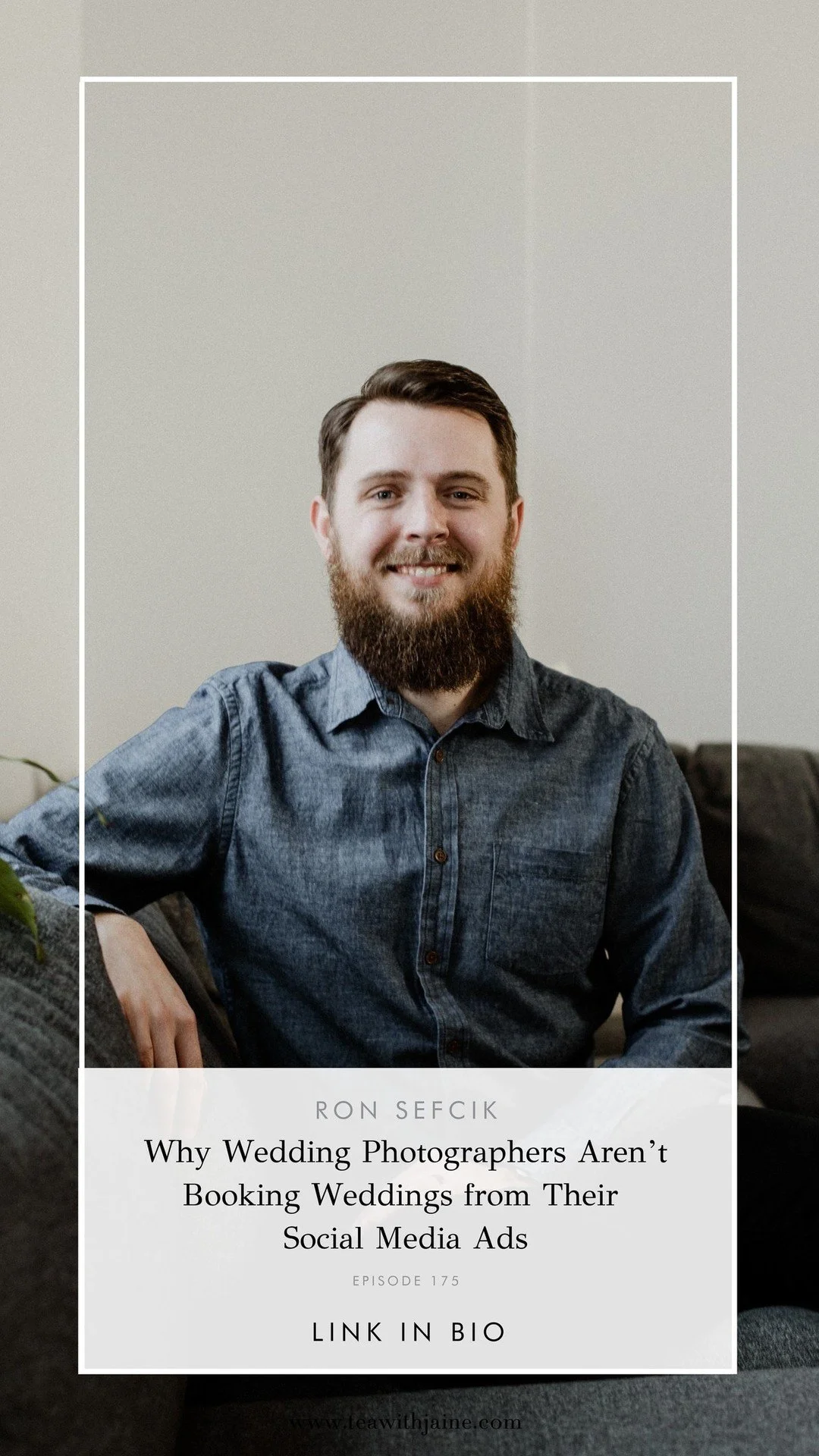Over in our Facebook Group, I asked what should the next topic of Tea with Jainé should be and everyone voted for posing tips and tricks for wedding photographers. I’m excited to share my top three tips all about how to pose your couples naturally and with confidence. Posing people does not come easily and I truly believe the more prepared you are, the better photos and photo session you and your couples will have.
Also, you can watch my video about the same topic on my IGTV Instagram Channel and get a bit more Tea time with me!
Here are my three favorite tips for posing…
No. 1 - Create a Posing Flow - When I was first starting to work with couples and clients, I realized pretty quickly that posing people did not come naturally to me. I need a way to lead the session and create some pretty amazing photos in the process. What I started to do was create a Pinterest board with all of my favorite posing inspiration to help me in my process and what I discovered was that the photos I like, were just different variations of the same pose. A little tweak here, and there, a new lens, a different expression and boom - we had a brand new photo that felt totally new. It was a big light bulb moment for me!
I started to create my own posing flow for my couples moving from a few standard poses and then having several derivative of that pose. For example, let’s say the couple is standing looking at me with both shoulders, well, I could start with them walking towards me, than away, and then have the bride (or groom) look back at me, then at their partner, then give a give a kiss, and then make them laugh. Each of these actions are just one set of “poses” in a single standard pose.
By creating your own Standard or Base Poses and talking out loud the flow to yourself as practice will help you do this when you are with your couples during their engagement session or wedding day.
No. 2 - Do Your Homework - Yes, folks, you have to do a little bit of homework here to understand why a pose, or poses, is successful or not. You need to understand how the brain interpret an expression, a hand gesture, how the feet are placed, etc… to truly understand how to create great poses for your couples. As I mentioned before, posing isn’t something that comes “naturally” to most people and we all need to be taught how to pose. How to look for things that might make our photo more successful than others and I truly believe you need to do some homework and read few books to get a better understanding on how to pose properly.
One of my all time favorite books is Picture Perfect Posing from Roberto Valenzuela. I’ve read two of his books and watched his Creative Live courses and they have helped me so much in my own posing evolution. I love that he can create beauty out of nothing all from knowing the “WHY” behind making beautiful photos. He teaches you about how the hands should be posed and positioned, facial expressions, body language, and so much more. I would highly recommend picking up a copy!
No. 3 - ALWAYS Be Positive Behind the Camera - Want to know the key to making your client or couple confident and relaxed in front of the camera? You have to always talk to them giving them positiver affirmations and encourage from the moment you take your very first photo till the very last photo in the session. I am always talking, encouraging laughing, telling a silly joke, and letting my couples know that they are doing great - even if I need to tweak a few things here and there.
If a pose isn’t going well, never say “this isn’t good” or “let’s not do that” or “this isn’t working you guys”. They DO NOT want hear that and boy, watch their confidence go down the drain in two second flat. Instead, you need to use positive terms to correct any situation or pose that isn’t working they way you would like. I always say “hey, let’s try this” or “you know, can you move over here for second?” or “why don’t we move your hand this way instead?”… i’m correcting but in a softer tone that is still has positive inflections.
I hope these tips were helpful and give you a bit of insight into how I create my Posing Flow and use positive feedback to encourage my couples. Do you have any tips or tricks you’d like to share with our community? Please leave us a comment below - we’d LOVE to hear from you! xo
Want more Tea? One-on-One Coaching is now available! Find out more here!
Stay in the know! Subscribe to our newsletter, podcast, join our facebook group and be sure to follow @jainekershner on Instagram for the latest Tea with Jainé IG TV episode.
Greetabl Discount - Save 20% Greetabl and Greetabl Insider Pro. Use code JKERSHNER at check out.
Interested in collaborating? Please fill out our contact page and say hello!